Managing Entitlements
Relevant for: Order generation and production staff with 'Entitlement Manager' or 'Production' roles
After the product manager defines Features and Products in Sentinel EMS, the order generation staff can generate Entitlements for the Products. Entitlement generation means producing orders for the defined Products. Entitlements provide your customers the right to use your Products within the mutually agreed terms.
You can define Entitlements for both Sentinel LDK Products and Cloud Products. Each Entitlement is identified by a unique Entitlement ID (EID). The Products associated are identified by unique Product Keys. The Entitlement also contains information on the number of copies of the product that the customer can use and the duration of use.
You manage Entitlements from the Entitlements tab (Entitlements > Entitlements). The left pane displays a list of all Entitlements and provides the following information about each Entitlement:
| Type | Indicates the Entitlement type: | |||||||||||||||||||||||||
|
||||||||||||||||||||||||||
| Created On | The date and time the Entitlement was created. | |||||||||||||||||||||||||
| Customer | Name of the Customer who placed the order. | |||||||||||||||||||||||||
| Status | The current status of the Entitlement. |
Filtering and Searching the List of Entitlements
The Search field in the Entitlements list supports both text search and wild card search. For details, seeWild Card and Text Searches in Entitlements and Product Selection Screens.
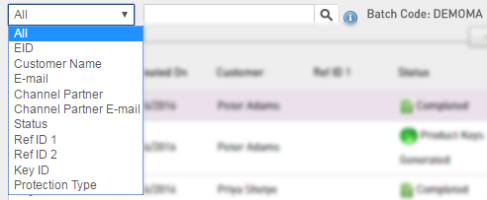
1.In the Batch Code list, select the Batch Code in which you want to search for the Entitlement.If only one Batch Code is available, the Batch Code is displayed instead of the list.
NOTE If the Batch Code is Cloud-enabled, the Entitlements list displays both Cloud and Sentinel LDK Entitlements. Otherwise, only the Sentinel LDK Entitlements are displayed.
2.Select a search option:
| Option | Description |
|---|---|
| All |
Searches in all categories except for Status and Protection Type. To search Entitlements using multiple values, enter the values in the search box, separated by a space. For example, you may want to search for an Entitlement with a specific EID and Key ID. The result will include all Entitlements with either of the two values. (See AND Search.) |
| EID | Searches by Entitlement ID. |
| Customer Name |
Searches by customer name. Includes an auto-complete search feature. As you enter text, matching values are displayed. You can select a value from the list. |
| Searches by customer e-mail address. | |
| Channel Partner |
Searches by channel partner name. Includes an auto-complete search feature. As you enter text, matching values are displayed. You can select a value from the list. |
| Channel Partner E-mail | Searches by channel partner e-mail address. |
| Status | Searches by status, for example, Draft or Queued. |
| Ref ID 1 | Searches by Ref ID 1, which can be any information that was entered to identify the Entitlement in another system, for example, the order code in your company's ERP system. |
| Ref ID 2 | Searches by Ref ID 2, which can be any information that was entered to identify the Entitlement in another system, for example, the order code in your company's ERP system. |
| Key ID |
Searches by the Sentinel protection key ID. Only entitlements with a Completed or Acknowledged status are displayed. |
| Protection Type |
Available only in Cloud-enabled Batch Codes. Searches by LDK License or Cloud License. |
3.Enter the search string.
4.Click  . The list shows the relevant search results.
. The list shows the relevant search results.
NOTE When you search entitlements using Key ID, only entitlements that have a Completed or Acknowledged status are displayed.
Viewing the Details of an Entitlement
Select an entitlement from the left pane to view the details under the Entitlement Details section.
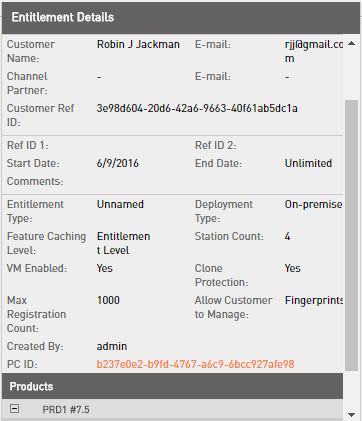
Tasks for Managing Entitlements
Before performing any of the following tasks, you need to specify the Batch Code for the Entitlements that you want to view and/or manage.
In the Entitlements page, select the required Batch Code from the Batch Code list. The Entitlements for the selected Batch Code are displayed.
| New Entitlement |
Create a new Entitlement for a Customer. You can create either a new Sentinel LDK Entitlement or a Cloud Entitlement by selecting the appropriate option in the Protection Type box. See Creating an Entitlement for details. |

|
View or (where applicable) modify the details of the selected Entitlement. |
 > Delete > Delete |
Delete the selected Entitlement if it is in Draft state. |
 > Queue > Queue |
Add the Entitlement to the production queue. This, changes the status of the selected Entitlement to Queued. |
 > Disable > Disable |
Disable the Entitlement—the Entitlement can no more be produced. |
 > Enable > Enable |
Re-enable the selected Entitlement. |
 > Reopen > Reopen |
Changes the status of the selected Entitlement to Draft, allowing the Entitlement to be modified. Available for Entitlements with the following statuses: >Queued—The Entitlement is ready for production. Re-opening the Entitlement removes it from the production queue. >Product Keys Generated—Product Keys for one or more Products in the entitlement were already generated. Re-opening the Entitlement cancels the generated Product keys. |
 > Produce > Produce |
(Relevant only for the Sentinel LDK License protection type) Produce the Entitlement. For details, see Producing Sentinel LDK Entitlements. |
 > Activate > Activate |
Activate the Product Keys in an Entitlement for the end user. For details, see Generating a V2C File to Manually Activate a Product. |
 > Previous Activations > Previous Activations |
View activations that are already performed for a Product key. Available for Product keys for which at least one activation has been performed. For details, see Viewing Previous Activations for a Product Key. |
 > Deploy > Deploy |
The Cloud Entitlement will be deployed at Sentinel Cloud Connect. End users will be able to use the associated Cloud Products. |
 > Resend Email > Resend Email |
Re-send an Entitlement certificate e-mail to the original recipients or to other recipients. Available only for Product Key-type Entitlements with certain statuses. For details, see Resending an Entitlement Certificate E-mail. |

