Creating a User
Users that are authorized to perform administrative functions can define and maintain user details.
NOTE On this page, you can create a Channel Partner user when either of the following conditions is satisfied:
>Only DEMOMA batch code is present in the EMS database.
>Batch code other than DEMOMA is present in the EMS database, the master key is plugged, and unexpired channel partner module is present in the master key.
To define the properties of a new user:
1.
Open the User Details page![]() Show me how
Show me how
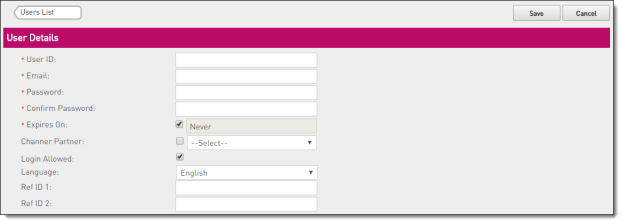
2.In the User ID box, enter a name for the user. This name is used to log on to Sentinel EMS and must be unique in the system.
3.In the Email box, enter an email address for the user.
4.In the Password box, enter a password between 6 to 30 characters in length.
5.In the Confirm Password box, enter the password again.
NOTE You can change your password later on. You can also change passwords on behalf of other users.
6.Set the expiry date for the user:
•Never: Select the Expires On check box. (Default)
•Expiry date: Clear the Expires On check box, click the text box, and select an expiry date from the calendar widget.
7.(Optional) Associate a channel partner with the user:
a.Select the Channel Partner check box.
This check box is cleared by default to enable you to create a Sentinel EMS user.
b.From the list, select the channel partner that you want to associate.
This list is available only when the DEMOMA batch code is present in the Sentinel EMS database. If any other batch code is present, the master key must be connected and must contain a valid Channel Partner module. For details, see the Channel Partner Module section in the Sentinel LDK Software Protection and Licensing Guide.
8.To prevent a user from logging on to the portal, clear the Login Allowed check box.
By default, the check box is selected to enable the user to log on. After logging on successfully, existing customers will not be available and channel partner user and they need to add new customers
9.From the Language drop-down list, select the default display language for the user.
10.Enter Ref ID 1 and Ref ID 2 if required (maximum 250 characters). You can enter information that identifies the user in a different system, for example, a user ID in your company's ERP system.
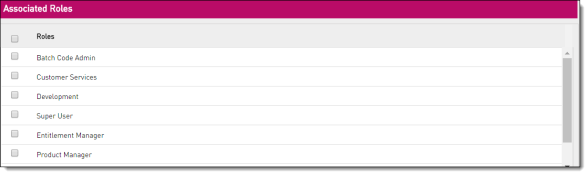
(EMS user only). On the Associated Roles pane, select the Role(s) that you want to assign to the user. The user must be assigned at least one role.
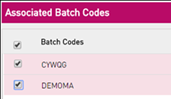
11.(EMS user only). On the Associated Batch Codes pane, select the check box(es) for all the Batch Codes for which you want to grant permission to the user. A User must be allocated at least one batch code.
12.Click Save.